Effortlessly monitor your app’s network calls with this simple and easy-to-use package for the http! library.
Features
- Monitor network calls within the app
- View all details in the Flutter UI itself.
- Turn on and off whenever you want.
Demo
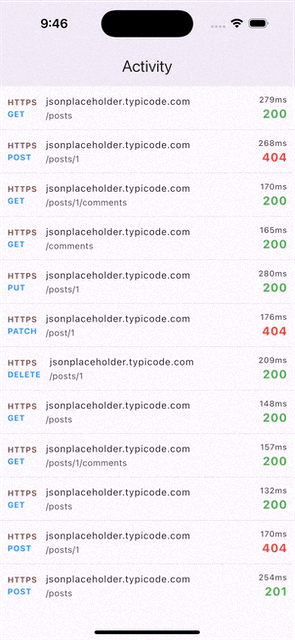
Getting started
Create a client for your network calls, which is an object of FNIClient. Then use this client to do all network calls. You can also use the network inspector UI to view all the info about the network calls. The UI is fully compatible with your app's theme.
Usage
// Using Dio Client
final dioClient = FNI.init(dio: Dio());
// Enable/Disable logging
FNI.setEnableLogging(false);
// Use the client to do the calls
var response = await dioClient.get(
'https://jsonplaceholder.typicode.com/posts/1',
options: Options(
headers: {'Content-Type': 'application/json'},
),
data: '{"title": "foo", "body": "bar", "userId": 1}',
);
// Using Http Client
final httpClient = FNI.init(httpClient: http.Client());
// Enable/Disable logging
FNI.setEnableLogging(false);
// Use the client to do the calls
var response = await httpClient.post(
Uri.parse('https://jsonplaceholder.typicode.com/posts/1'),
headers: {'Content-Type': 'application/json'},
body: '{"title": "foo", "body": "bar", "userId": 1}',
);
To view the details of network calls, you can add the Flutter network inspector UI anywhere in your widget tree.
@override
Widget build(BuildContext context) {
return Scaffold(
appBar: AppBar(
elevation: 3,
title: const Text('Flutter Network Inspector'),
),
body: const FNIHome(), // show all network activity, use it with your navigator too.
);
}
Comments
Post a Comment